Sendgrid
SMS
Twilio
Mobile Push
Google Firebase Cloud Messaging (FCM)
FCM is primarily used for sending push notifications to your Android mobile app. To send notifications on your behalf, Notivize will need some credentials to allow us to push to your Firebase project.
To generate a service account JSON private key file for your FCM project:
- In the Firebase console, open Settings > Service Accounts.
- Click Generate New Private Key, then confirm by clicking Generate Key.
3.Save the JSON file locally on your computer
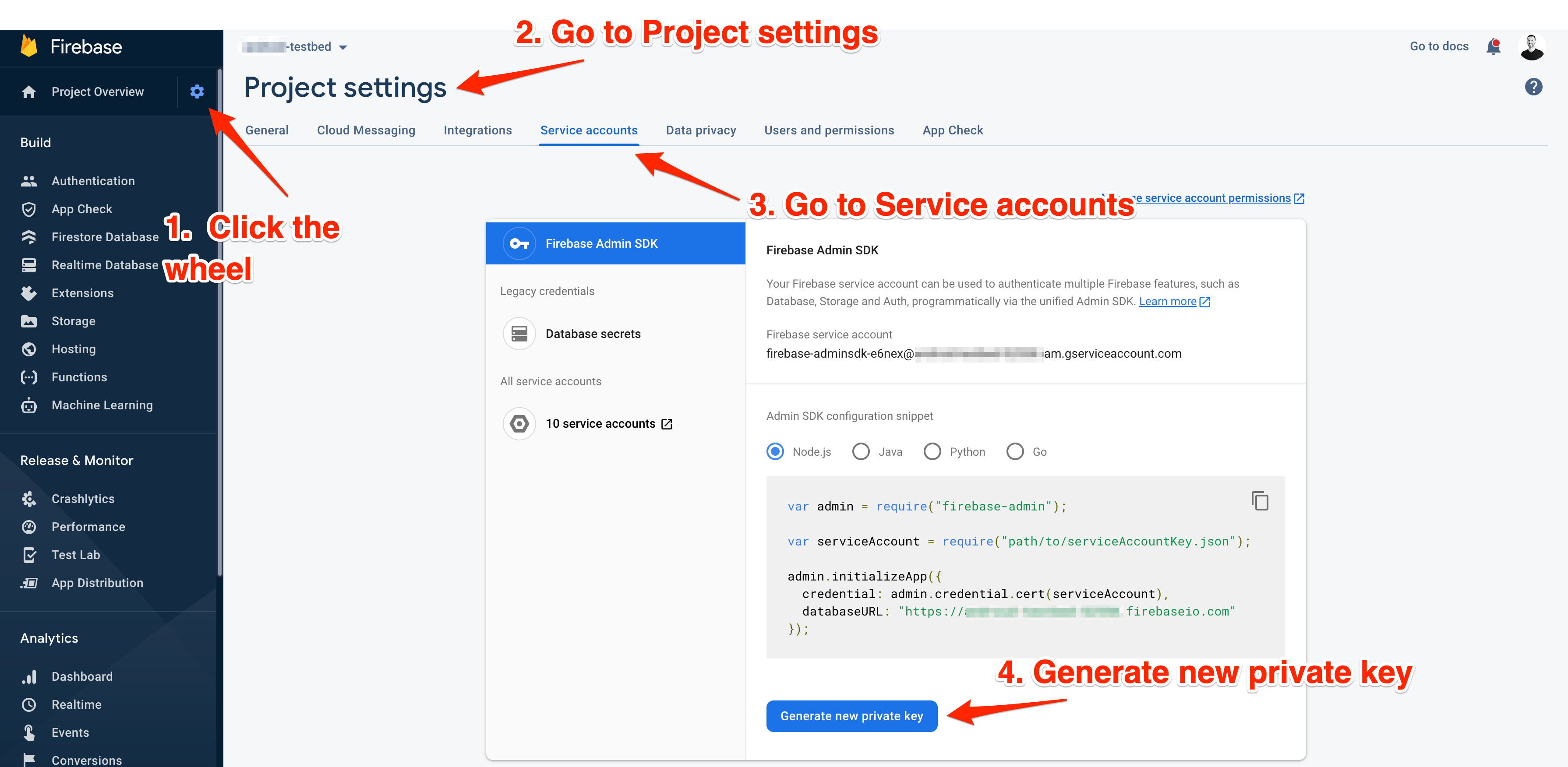
To add an FCM channel to Notivize:
- Click "Integrations" in the left menu
- Click "Add Integration"
- Click "Push"
- Choose Firebase
- Copy/paste the content of the json file you downloaded from the Firebase admin console into the "CREDENTIAL JSON" field.
Apple Push Notification Service (APNs)
Slack
Install a Custom Slack App
Create your App
- Go to https://api.slack.com/apps. Be sure you are signed in to the Slack workspace on which you want to install your Notivize app.
- Click the "Create a New App" button.

- In the Create a Slack App modal, enter a name for your app in the App Name field. This is the name your app will use to post to Slack.
- Select the workspace you want your app to belong to. If you have multiple workspaces associated with your account they will display here in the drop-down menu.
- Click the "Create App" button.
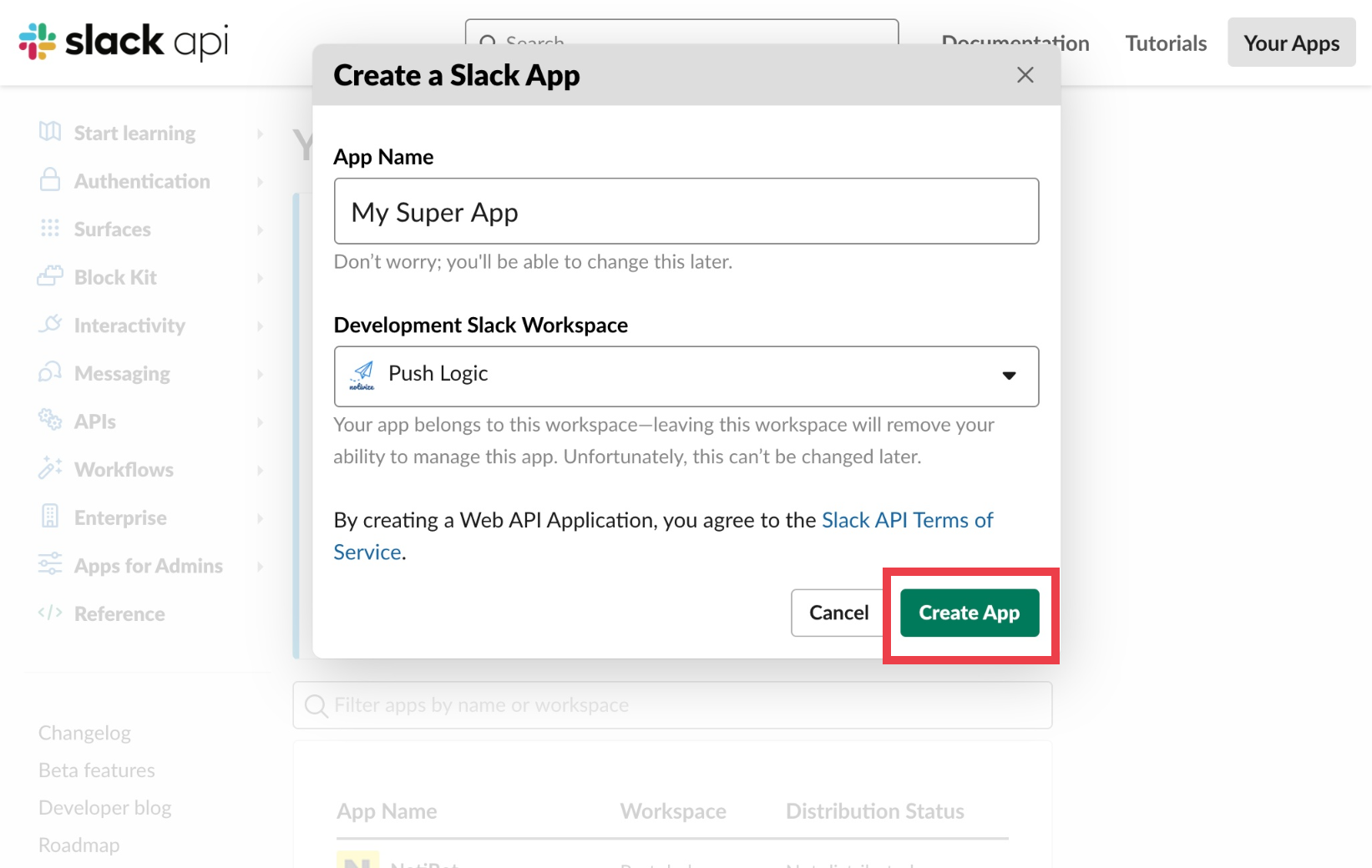
Define your App's basic infromation
After creating your app, you should be redirected to the Basic Information page.
- Select the "Incoming Webhooks" block on this page. Then, on the Incoming Webhooks page, switch the Activate Incoming Webhooks toggle from Off to On.

- Return to the Basic Information page and select the Permissions block. On the OAuth & Permissions page, select the "Install to Workspace" button. The page will refresh to display your 0Auth token. Copy the token from the Bot User OAuth Access Token box.
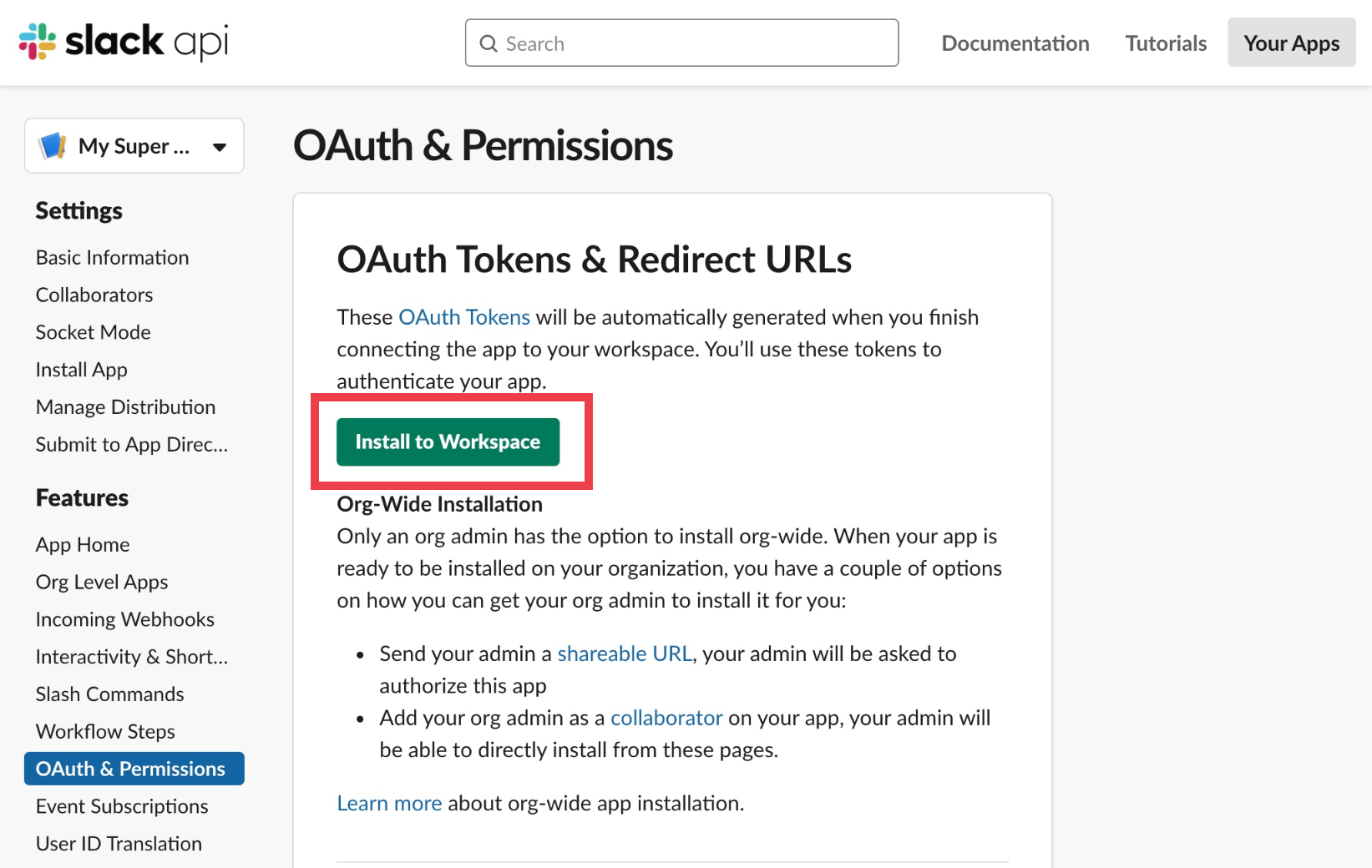
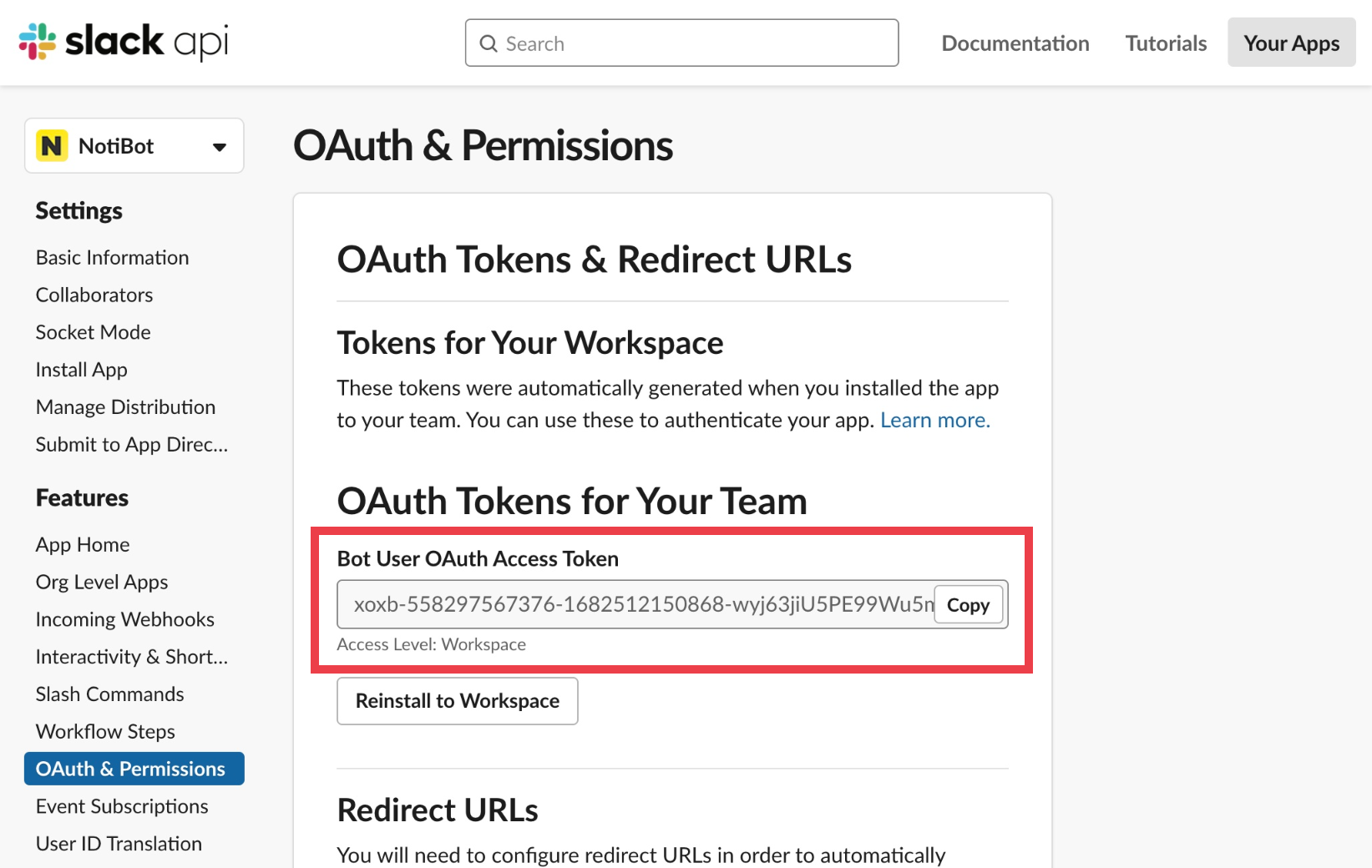
Add your bot token to Notivize
- Return to Notivize.
- Paste the bot token you copied into the "Bot User Token" field.
- Add the workspace name on which you installed your app and click the "Link Accounts" button.
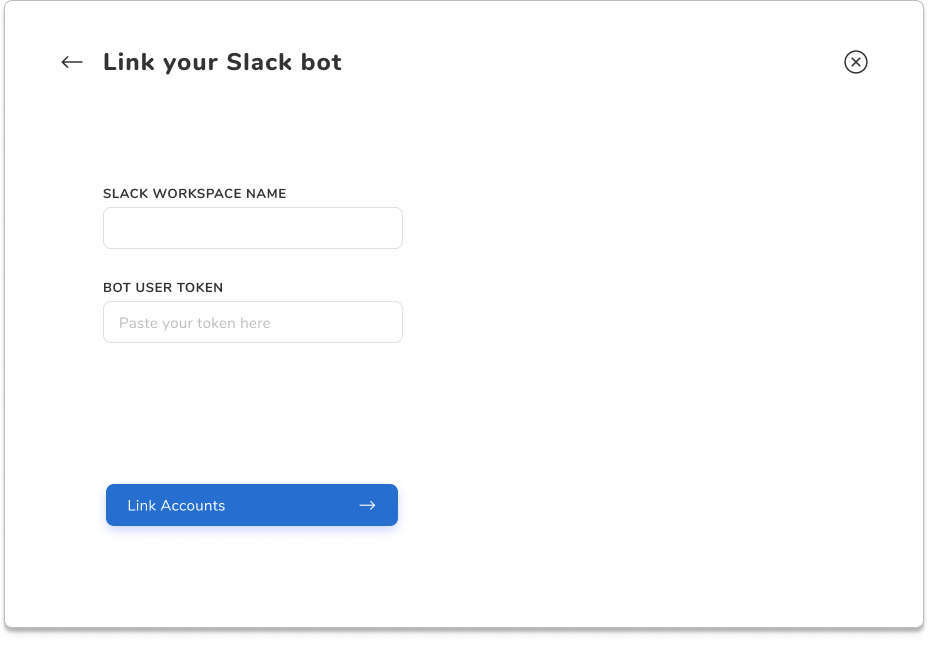
You're all set! 🎉